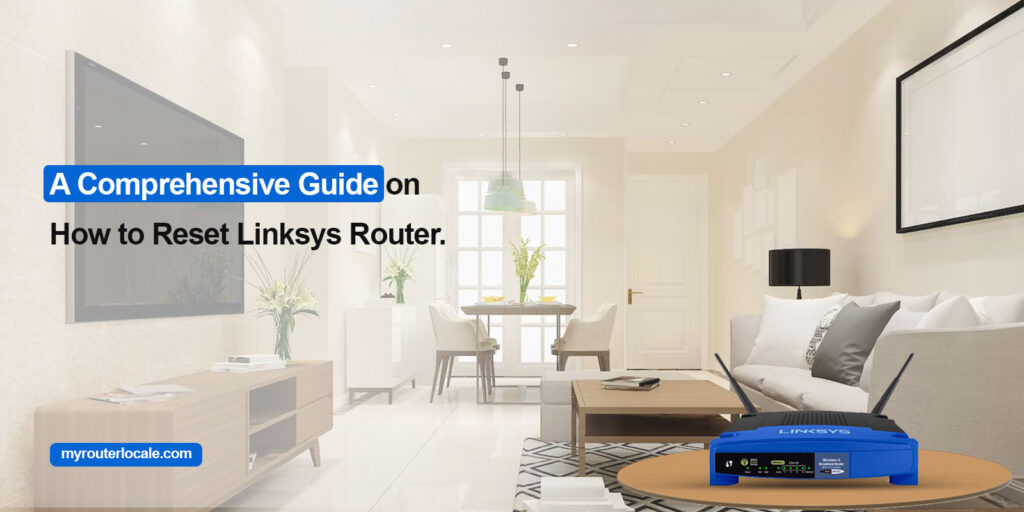
A Comprehensive Guide on How to Reset Linksys Router.
The Linksys routers are the most demanding networking devices worldwide. Because it has exceptional functionality and performance. But sometimes the user faces glitches in the Linksys gateway due to which they need to understand how to reset Linksys router to get rid of the internal glitches.
In addition, the reset procedure can be performed due to several reasons. Here, in this blog post, we will discuss the reasons to reset the Linksys router, the Linksys router reset procedure, and troubleshooting tips. So, to understand the reset procedure, stay consistent with the guide:
Necessities For the Linksys Reset
We need to get ready with some required things to perform the reset procedure and here are those important things listed below:
- A stable internet connection
- Valid Web address
- Administrative login credentials
- Updated Linksys app
- Computer/laptop
- Smartphone
- Power Supply
Why Do We Need to Reset Linksys Router?
Generally, we have multiple reasons to factory Reset Linksys gateway, which are mentioned below:
- Selling or transferring ownership
- Forgot login credentials
- Network connectivity issues
- Overloaded router storage
- Slower router performance
- Firmware update failure
- Technical glitches or bugs
How to Reset Linksys Router?
Furthermore, we have different methods to perform the Linksys reset procedure which are app, web GUI, and the button method. Here, we will highlight the efficient steps to perform the reset procedure. Keep reading here:
Resetting Linksys Router With Reset Button
- Primarily, power on the Linksys smart router.
- Now, find the reset button on the back of the wifi router.
- Next, press the button and hold it for 15-20 seconds.
- Here, release the button when the light turns on.
- Further, the power LED flashes and the reset ends here.
- With this, the device is reverted to the default settings.


Factory Reset Linksys Router Via Web GUI
- Initially, connect the router to a power outlet and turn it on.
- Now, connect the computer/laptop with the Linksys wifi network.
- Here, open the web browser and enter the login window using the linksyssmartwifi.com web address.
- Further, enter the admin details and access the home wizard.
- Afterward, go to the Administration>Factory defaults>Restore factory defaults>Confirm.
- Wait until the power LED turns solid.
- Finally, you have Factory Reset Linksys Router.
App Method For the Reset Procedure
- To begin with, switch on the Linksys router.
- Now, connect the smartphone with the Linksys network.
- Further, ensure you have an upgraded Linksys app.
- Afterward, open the app and enter the login details to get into the home dashboard.
- Next, navigate to the Settings>Administration/Advanced>Factory reset>Confirm.
- Wait for a while and let the device reset and restart.
- Finally, you are done with the reset procedure.
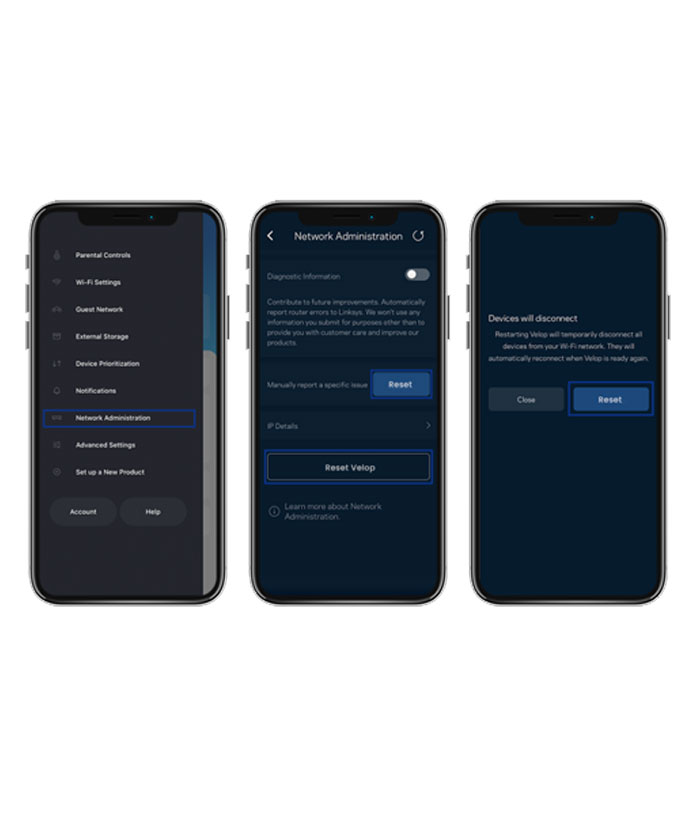
Unable to Reset the Linksys WiFi Router? Try This!
If you cannot reset the Linksys gateway with any of the methods, this may happen due to some common reasons such as an unstable network, invalid Linksys router login details, browser issues, power outages, etc. Hereon, we will give you deep insights on the troubleshooting tips of the Linksys router master reset:
- Initially, connect the device to the stable network or you can use a wired connection to stabilize the network.
- Confirm that the Linksys router is getting sufficient power supply. Ensure you are using the original power adapters and cables.
- Also, check that you have the latest version of the Linksys app and enable all the required permissions.
- Confirm that your web browser supports the given web address, otherwise, update your browser and shift to a compatible web browser.
- Further, clear all the unwanted browser history, cookies, and caches for better performance.
- Also, ensure you are pressing the reset button for the recommended time.
- Temporarily disable all the security software, VPN, anti-virus, firewall, etc.
- Lastly, perform the power cycling to remove the technical glitches and bugs.
Wrapping Up
On the whole, this guide holds detailed information for how to reset Linksys router. Along with this, you will also get troubleshooting tips to get rid of these most occurring issues. But, keep in mind that the reset will erase all the configured data of your device so you have to configure it from scratch.. If you still want to know more, contact us!